More than any of office, e-mail or browsing software we use each day, a large part of our time at the computer is actually taken up by mundane file management activities. Tasks such as copying documents between locations on your computer, renaming them, creating folders, or zipping them for e-mailing happen frequently during the day. These tasks are so menial that we often discount the time we could save if there was a quicker, more effective way to do them. After all, immediate access to your files can result in spending less time housekeeping them and more time working on them.
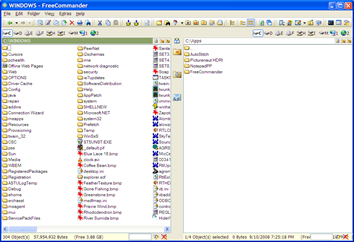 I started using a tool called FreeCommander a little over a year ago. Initially, like most people who are about to leave familiar waters (Windows Explorer) and try out something new, I was sceptical. After all, doesn't Windows Explorer serve the purpose when it comes to managing your files and folders? In my opinion: a big, emphatic, NO.
I started using a tool called FreeCommander a little over a year ago. Initially, like most people who are about to leave familiar waters (Windows Explorer) and try out something new, I was sceptical. After all, doesn't Windows Explorer serve the purpose when it comes to managing your files and folders? In my opinion: a big, emphatic, NO.
FreeCommander's functionality is similar to several other file management utilities out there. However, the immensity of functionality it offers puts it right up there among the best, and it's free. This tool is designed on a simple premise--that every file operation has a 'before' and an 'after': copying files from a folder to another, selecting a group of files and compressing them to a ZIP file...the list goes on. The FreeCommander interface consists of two large panes that effectively give you a simultaneous view of any two folders on your computer or network. The drives, current path, tools and menus are all on a single screen; no need to switch between multiple windows. You can also create several tabs--much like you can do with Web browsers today--each one displaying a different folder. With all your important folders in a single view, it's a snap to drag and drop files between these panes. No more having to click through multiple folders each time you need to locate files.
FreeCommander's feature list is too immense to describe--it's best to experience its capability first hand. Some of my favorite features include:
- The Favorite Folder button that lets me define frequently-used folders, and reach them in two clicks.
- Clickable folder names in the path, enabling me to directly jump into folders in the current path.
- Powerful functionality to compare folder contents.
- One-click access to popular system folders and applications.
- Quick filters that let me quickly locate files within congested folders.
- An integrated FTP client that displays FTP folders as local folders.
- Powerful file selection capabilities (select all files with the same extension, for example).
- The ability to copy the application folder to a thumb drive and use it.
- Keyboard shortcuts for virtually every function.
- Plenty of customization options to suit individual needs.
Use this application for half a day and I challenge you not to get hooked!



0 comments:
Post a Comment