These days, finding ways to be more productive and efficient is key to staying ahead. When it comes to general office work, browsing the Web or working on online forms and Web sites takes up a significant part of our working hours. In the normal course of working on Web sites, you'll notice a large amount of repetition in the tasks you do--logging into your favorite sites, entering registration information into online forms, transferring image and text data between your computer and the Internet... this list goes on. So how does it sound if I told you there's a way to automate these repetitive tasks, so that they can be performed with a single click? For starters, it would save a heck of a lot of time each day, and accrued over days and months it would translate into considerable savings and higher productivity, leaving you with more time for stuff you like doing!

| First, download the iMacros Add-on for IE of Firefox from here. After installing it, launch it by clicking on the toolbar button that shows up in your Web browser. Hint: Click the images for a larger view. |  |
| You'll see several demo scripts in the sidebar--double-click one and you'll see it launch into action using demo scenarios. If you're so inclined, you can click on a preset script, then click the Edit Macro button to view the code that drives the script. Reading these lines should give you fair idea about how it works. |  |
| If you don't want to be bothered with writing code, you can simply have iMacros record your actions as you click through Web sites and enter information--the relevant code gets created automatically. To record a new macro using this method, click the Rec tab in the sidebar, then click the Record button. Then use your browser as you would while performing a given task--iMacros records your actions such as information typed in, and buttons, tabs and links clicked. Click the Stop button when you're finished. Rename the new macro that appears in the side bar to something indicative of your recorded task. | 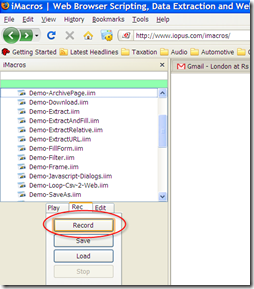 |
To help you get up to speed, see the iMacros support page for tutorials and code samples.
Next up, I'll write about how I created a script that reboots by DSL modem at specific times, enabling me to better utilize my unlimited night time download bandwidth.



2 comments:
Hi, that seems to save time on a lot of repetitive tasks. But one question, are they safe? Is it safe to use these macros if you use a shared PC?
It's not recommended you use these automation tools if you're on a shared PC--anyone could launch the script and you could potentially compromise your personal data. However, you can set iMacros to NOT remember passwords, where you need to enter them each time you run the script. But then I guess that defeats the purpose of a time-saving script. :)
Post a Comment